Clarity organizes your referrals by status (Draft, Submitted, etc.) and groups them into work lists that make it easy for you to manage your work flow. The referrals you and your practice have generated are in the "Outbound Referral Totals" section. To see a full list of the all the referrals with a give status, click on that status name in the table. In the example below, clicking on the green "Submitted" line will show six referrals are in process at Clarity or the payer.
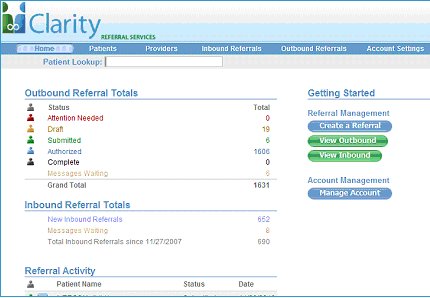
Clarity home page showing summary tables with hot links to work lists. The green buttons "View Outbound" and "View Inbound" will show all referrals from your practice and to your practice, respectively.
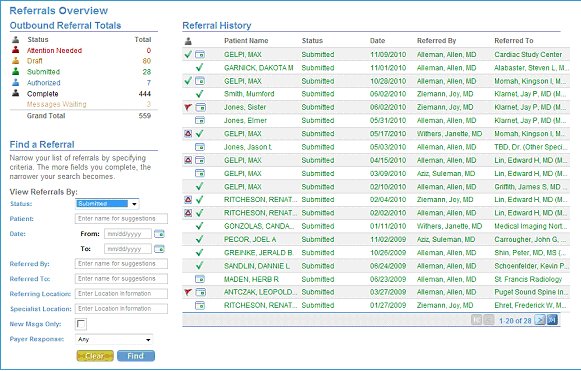
A Submitted work list. The fields under "Find a Referral" are filters that can be used to refine your search in the list. To see your work list for different status settings, click on the status in the "Outbound Referral Totals" or change the status under "View Referrals By:" and click "Find" to search again.
|