Clarity uses status settings (or "states") to organize referrals into groupings that allow you to easily manage the flow of work in the referrals.
DraftA referral is in "Draft" while you are working on it until you "Submit" it to Clarity for processing. While a referral is in "Draft", you can edit any information in the referral: providers, diagnosis, documents, etc. You may wish to start a referral, but leave it as a "Draft" referral until, for example, dictation returns the relevant chart notes to you. While in "Draft", only the referring provider and Clarity can view the referral (the specialist cannot see it.)
SubmittedAfter the user has created a referral, submitting it enables Clarity to begin the insurance processing and ultimately deliver the referral to the specialist. While a referral is "Submitted", the information in it must not change or the insurance work may become invalid. The Modify Referral function is available should you need to edit a "Submitted" referral. So that you can know what Clarity is doing with your referral while it is in this state, we have created special icons for your work list that shows what is happening to it.
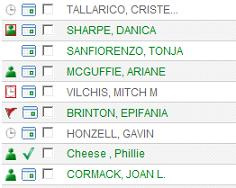
Unassigned (No icon). You have submitted the referral, and Clarity has not yet assigned someone to work on it.
Assigned (Head & Shoulders). A Clarity team member has been assigned to the referral.
Payer Pending (Clock). The referral has been sent to the payer, and we await a response. Typically, we are waiting for an authorization.
Expedite (Red flag or red box). The familiar red flag indicates an "unassigned" expedited referral. The flag becomes a red box when the referral is "assigned" or "payer pending".
You can also mouse over an icon to get an explanation.AuthorizedClarity has completed processing these referrals, and has forwarded them to the specialist (if approved). These are referrals that have been processed and moved to "Authorized" by the CSC team. If the specialist is online, the specialist's office and the referring provider's office can communicate about this referral and patient right in the application itself.
CompleteThis state is controlled by the referring provider. Most users choose to "Complete" an authorized referral when they have finished with their internal work required on that referral. Messages exchanged between providers will still be visible and active in this list.
Attention NeededThis is a special case of "Draft" referral that has a note from the CSC team for the Referral Coordinator when more information is needed by Clarity to complete the processing. This might be to correct insurance information, to choose a different specialist (e.g., an in-network provider), or to provide more clinical information needed to obtain an authorization. If you have a referral in attention, add any useful notes or updated information and click "Submit" to send the referral back to the CSC team for continued processing.
CancelledThese are referrals that are canceled (or withdrawn) before they have been processed and/or sent to the specialist. Only the referring provider and the Clarity Service Center can cancel referrals. Cancelled referrals are note displayed in any regular work lists. To see canceled referrals, read this note.
|